How To
How to change your name in Minecraft
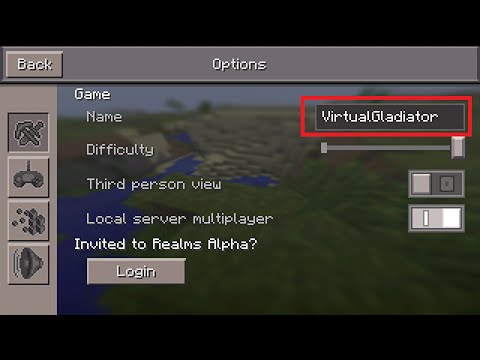
- July 11, 2018
- Updated: July 2, 2025 at 6:18 AM
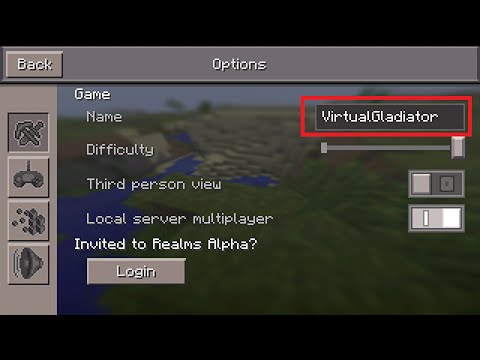
Sometimes you make a username, and realize that it’s not the one you want. For most sites, this is an easy fix, and Minecraft is no exception. Unfortunately, you can’t do it in the Minecraft program. This can cause a bit of confusion for those who are trying to change it quickly. But no need to fret. Below we’ve detailed the steps you have to take to change your name with speed and ease.
Name change rules
Minecraft doesn’t allow you to change your name again within 30 days of you doing it. So keep that in mind when you are thinking of what you want your name to be. This 30-day rule also applies to new accounts, so you won’t be able to change a new account name for 30 days either.
Changing your name
We just verified that this works: The first thing you’ll have to do is go to the Mojang website here. Click “Log in” in the top right corner, and log in using the email attached to your Minecraft account. Once you’ve logged in, you should see your Minecraft account, and your username. Next to your username is the word “Change” in parenthesis. Click this, pick whatever name you want, and then verify the prompt they give you. After that, you should be all set!
Troy Zaher is a professional writer and journalist for Softonic, specializing in gaming and social media news. He is a 2018 graduate of Fitchburg State University with a bachelors of English.
Latest from Troy Zaher
You may also like
 News
NewsOne of the most successful movies of the year premieres on HBO Max
Read more
 News
NewsNaughty Dog is back at it: they are already crunching for their next game
Read more
 News
NewsThe new Tekken champion is Japanese and is 92 years old
Read more
 News
NewsPedro Almodovar returns with a new movie that is very Christmas-like
Read more
 News
NewsLarian Studios will hold an AMA to clarify their stance on AI early in the year
Read more
 News
NewsSteam is giving away the most unimaginable Christmas game until December 21
Read more
